As a Writer user, having selected the client(s) you wish to write your report to, you will be prompted to confirm the method you wish to use to create the initial framework for your report.

There are four options available:
- Use the Genovo AI Assistant (Gena)
- From scratch
- Using a pre-configured advice scenario
- From an existing report template
Use the Genovo AI Assistant (Gena)
This is an AI-powered and streamlined report creation method that shaves minutes off the process of creating a report and is extremely easy to use.
Simply articulate the advice scenario(s) you are looking to cover off in your report in the form of a brief free text prompt and Gena will automatically:
- Select the most relevant Report Type;
- Create the initial framework of your report;
- Add all relevant sections; and
- Insert all relevant plans into the relevant sections in the Report Builder.

For example on entering the following prompt:
“Switch his existing PPP with L&G and Aviva into a new SIPP with Transact”.
Gena will determine the best Report Type for this advice scenario (a Suitability Report), and automatically insert the required sections (pension review, new pension recommendation and Recommended Investment Strategy) as well as importing the required plans into the appropriate report sections.
Your prompt should always cover any existing or new plan(s) you are looking to include in your report and what action you are looking to take with them. You'll find further information about how to write an effective prompt in this article.
Please note Gena will only import plans with a status of:
- 'Active' / 'In Force' into review sections; and
- 'Draft', 'Proposed' or 'Submitted to provider' into recommendation sections.
This video provides a demo the Genovo AI Assistant report creation method.
From scratch
This is the standard ‘vanilla’ option. On selecting this option, you’ll be prompted to give the report a name, and select the Report Type. Genovo has a number of different Report Types including:
Each Report Type has been designed to cater for a slightly different advice scenario, and the Report Type selected will determine:
- Which sections are available in the Report Builder;
- Which steps show in the Wizard Sections included within the Report Builder;
- Which recommended actions show in the recommended action step of the review sections; and
- Which snippets (i.e., content) get included in the resultant report.
You can also include a report reference and select the currency you wish to use.
On clicking Create, you’ll be taken through to the Report Builder where you’ll notice that the standard core sections for that Report Type have been auto inserted. For example, here’s what the Report Builder initially looks like for the Suitability Report Report Type on initial creation.

However, when building a report ‘from scratch’, irrespective of the Report Type selected, you will still need to add other sections from the 'Available sections' drop down to reflect the advice you're providing. For example, if you were recommending a pension switch you would need to add the:
- Review of Your Existing Pensions;
- New Pension Recommendation; and
- Recommended Investment Strategy sections.
Having added all of the sections required, you will then need to step through each wizard section in turn and add all of the data required to complete that section.
The Genovo Advice Scenario Matrix is a really simple, but highly effective little tool (especially for those who are just starting out with Genovo) that demonstrates in a clear and tabular format which sections you need to add into the Report Builder for a variety of advice scenarios.
However, figuring out which sections you need to add for different advice scenarios is really straight forward and logical. Provided you remember the following general premise you’ll never go too far wrong.
- Recommendations in respect to existing plans are dealt with in review sections;
- New plan recommendations are dealt with in recommendation sections; and
- The recommendation of a new investment strategy for a new plan and / or a revised investment strategy for an existing plan is dealt with in the Recommended Investment Strategy section.
Using a pre-configured advice scenario
On selecting this option you’re once again prompted to give the report a name, insert a report reference and select the currency. However, instead of selecting a Report Type you’re prompted to select an advice scenario.
A number of common place advice scenarios are included for your convenience. By selecting a scenario, the most appropriate Report Type will be automatically selected for you, and any additional sections that you’ll need to complete, on top of the standard core sections, will also be automatically inserted into the Report Builder for you.
As an example, let's say you selected the advice scenario 'Consolidate existing money purchase pensions in a new plan'. This scenario is clearly replacement business and as a result the Suitability Report Report Type is automatically selected and the Review of Your Existing Pension Plans, New Pension Recommendation and Recommended Investment Strategy sections will be automatically inserted into the Report Builder in addition to the core sections that are inserted for a Suitability Report as standard.
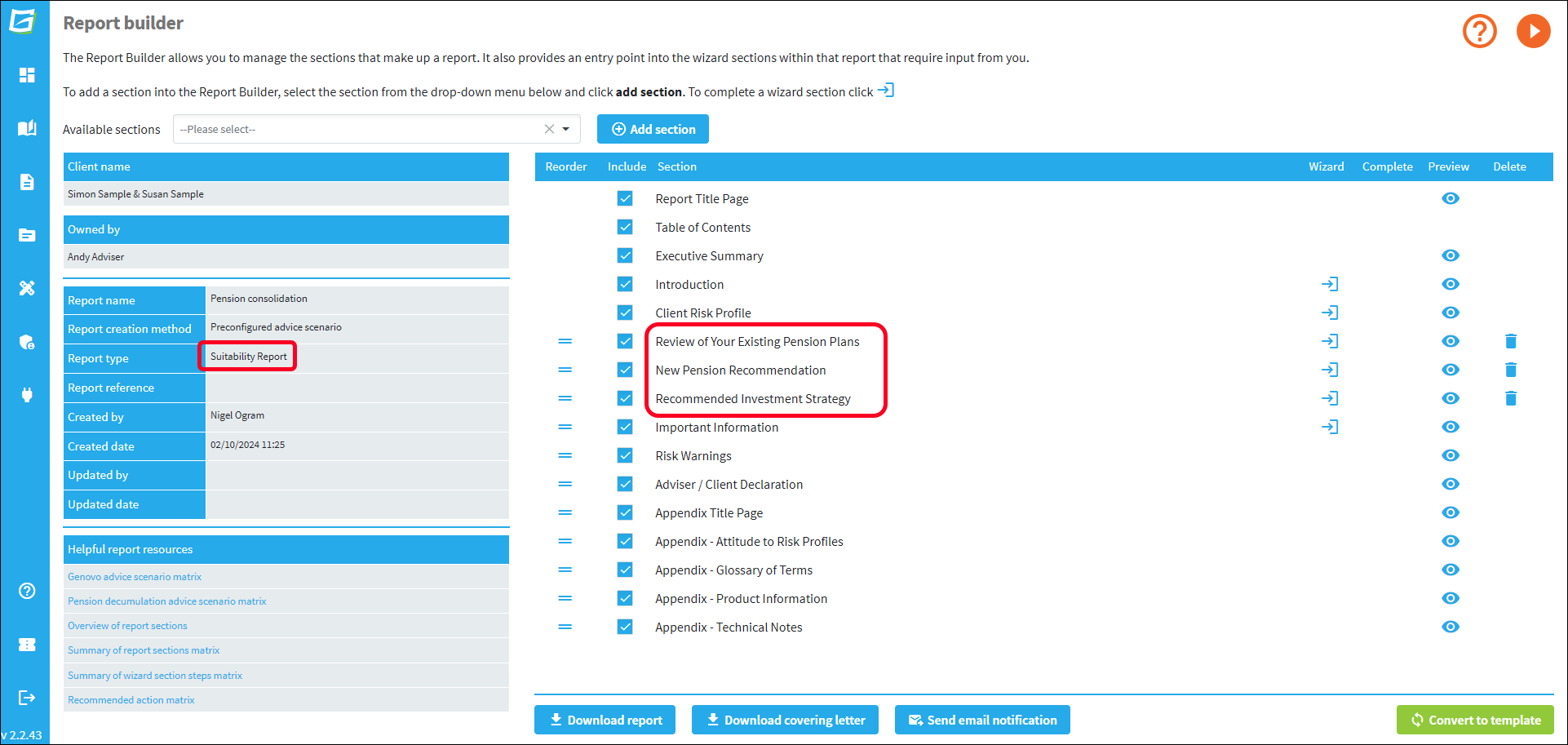
However, you will still need to step through each wizard section in turn and add all the data required to complete it, just as you would if you were building the report using the 'Genovo AI Assistant', or 'from scratch' report creation methods.
From an existing report template
This option uses a pre-configured Report Builder (just like the previous creation method) but this time the sections are partially completed - it can therefore prove to be a very quick and effective way to build a report.
On selecting this option, once again you’ll be prompted to give the report a name, insert a report reference and select the currency. However, this time you’ll be prompted to select a pre-created report template from your Report Template Library as the basis for creating the initial framework for your report.
When you select a template, all of the additional sections that you will require will be automatically inserted into the Report Builder just as they are with a 'pre-configured advice scenario'. However, unlike the option of a 'pre-configured advice scenario', you can also have any of the sections you don’t want to include hidden by default.
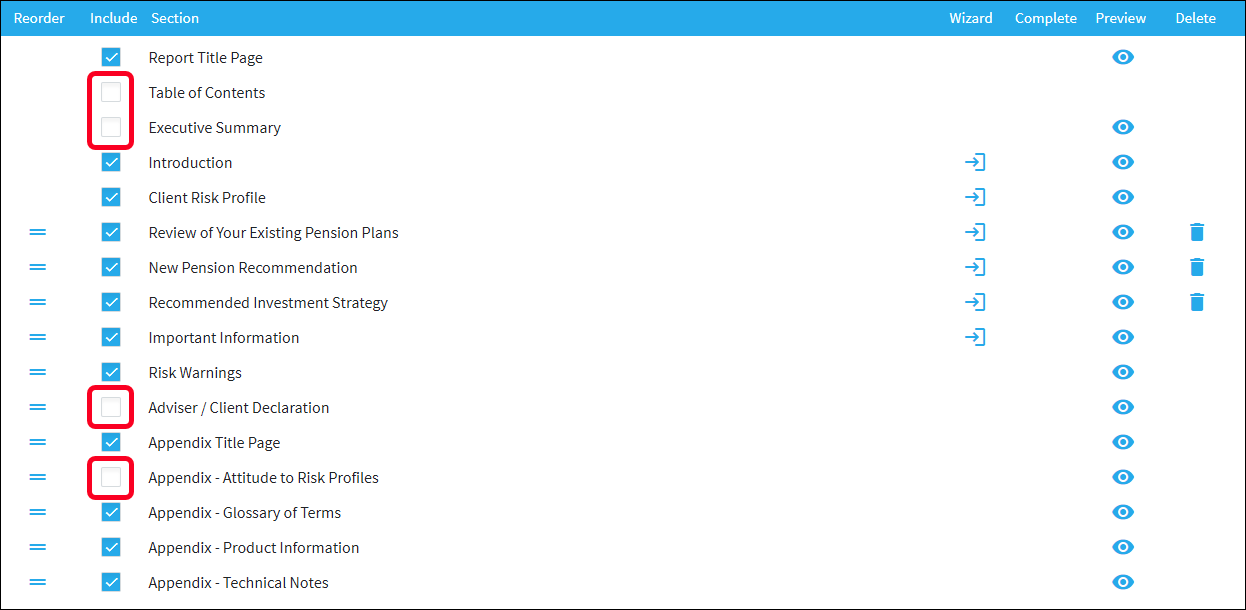
However, what really differentiates using a template from the other two report creation methods is that the steps of the various wizard sections can be preloaded with data making it even quicker to complete a report, although you will still need to step through all of the wizard sections in turn and edit certain fields to ensure the report reflects the client’s individual circumstances and objectives.
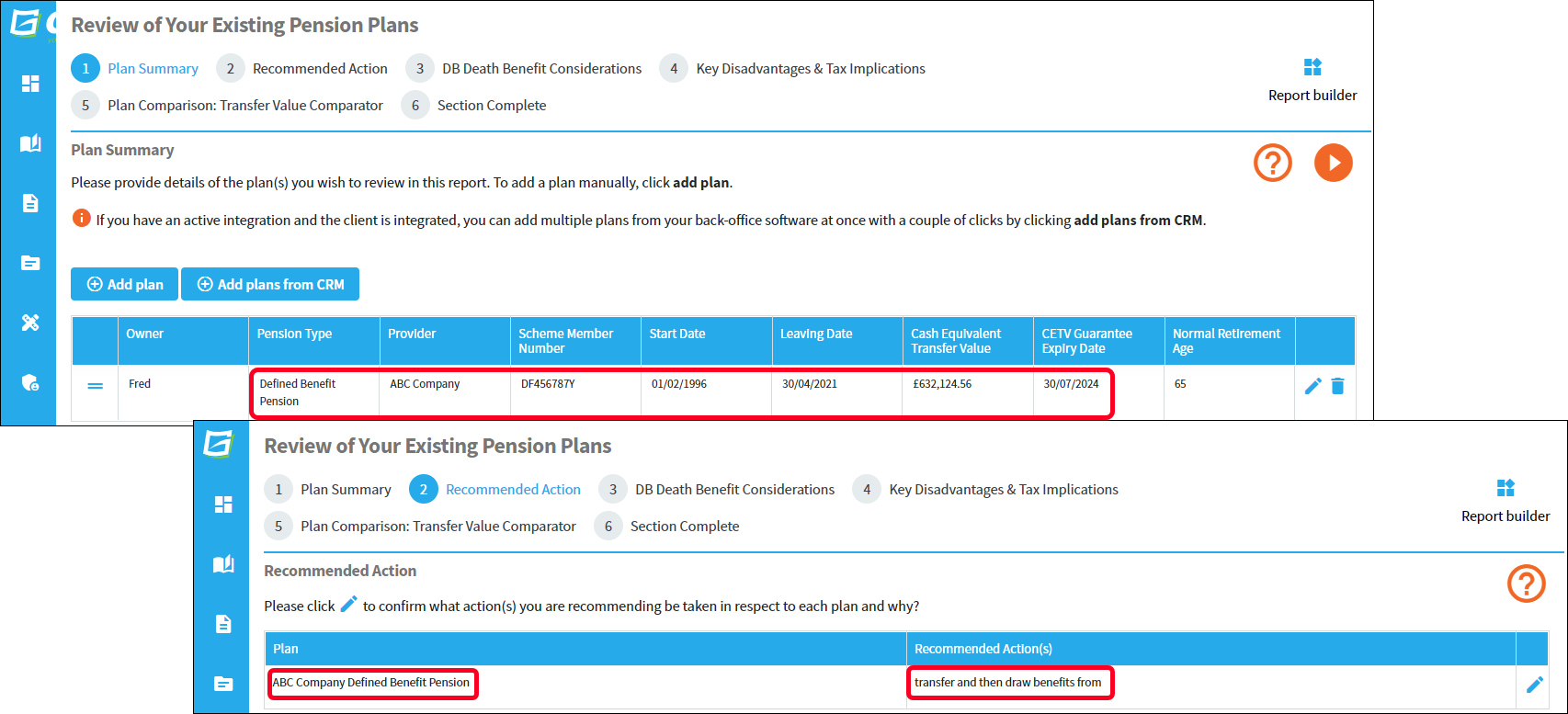
Finally, when building a report in Genovo it's always worth remembering that:
- Genovo is a multi product, multi section modular report builder that allows you to deal with multiple advice scenarios and recommendations in one report, and therefore irrespective of the method you select to create your report, you can always add or remove sections from the Report Builder as required.
- Within Genovo you can also create a new Report Builder report by cloning an existing one; and, in certain scenarios, this may prove an even quicker way of creating a report than the four methods highlighted above.
