For some time now, there have been different schools of thought as to how much information about a client’s circumstances you should include in a suitability report.
1. Less is more
The FCA has stated on several occasions that you do not need to include information in a suitability report on client circumstances that the client already knows about.
2. Slightly more is more
Others advocate a slightly more detailed approach and suggest that the report should narrate the client’s current circumstances as they relate to the client’s objectives and the advice being provided and by including this information, it allows the client to check that you have accurately recorded their personal information and used it in a sensible way to provide a suitable recommendation.
However, even they would suggest there should be limits to the amount of client information included. For example, the fact that a client smokes is unlikely to be relevant if you are only providing the client with investment advice, and hence you don’t need to include this in an investment-related report.
Which side of the fence do you sit on?
Irrespective of the side of the fence you sit on, Genovo’s got you covered! And you can easily customise your Genovo account so the information about the client’s circumstances comes out in your reports just the way you want it to.
When you build a report within Genovo you are prompted to provide some basic client details (e.g name, date of birth, marital status, job title, income tax status etc). You are also prompted to provide any additional information about the client’s circumstances that is particularly relevant to the advice being given within the Introduction section of a report.

The client information is automatically inserted in the Introduction section of the report with the client’s details summarised in a table and the additional personalised information included as paragraph text underneath.
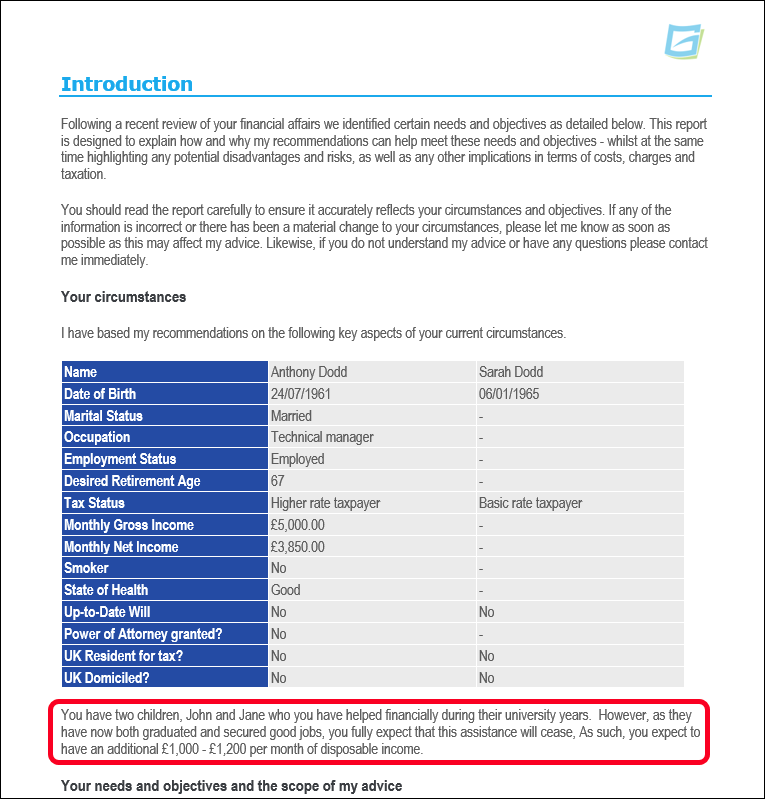
However, there will invariably be times, as highlighted above, when some of the standard client fields (e.g smoker, Number of Financial Dependants, Domicile etc) just wont be relevant to a particular case. If this is the case, just leave those fields blank and they wont be included in the client circumstances table automatically inserted in your report.
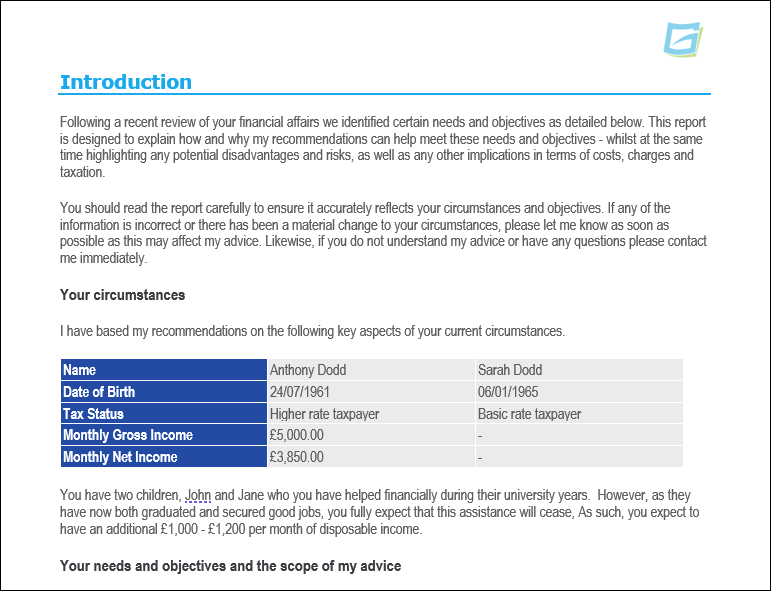
Move the Client Circumstances table into the Appendix
If you’d prefer that only the highly personalised client information (i.e. the freetext you add at the bottom of the Client Circumstances step) is included in the Introduction section of the report, and the auto-generated client circumstances table is included in the appendix of the report for reference purposes follow these simple steps:
1. From the dashboard click on Customisation > Report Content Manager.
2. Select Suitability Report as the 'Report Type' and Introduction as the 'Section'.
3. Click on the edit snippet icon of the Client Circumstances snippet and then click Create custom version of snippet in the snippet window.

4. Another window will open where you edit the content of the snippet. Delete the tag {Intro_ClientTable} (this pulls through the client circumstances table) and remove the introductory text above it. Remember to leave {Intro_FurtherClientInfo} as this tag is used to pull through the additional personalised text that you enter in the Client Circumstances step of the Introduction section.


6. Close the Client Circumstances snippet window and this time you need to select the Appendix Title Page section from the 'Report section' drop down.

7. Click Add custom snippet and a new window will open.
8. Give the new snippet a name e.g. "Client Circumstances Table", select the Report Type(s) you want this snippet to come out in, and then place your cursor at the top of the snippet content field.

9. Click on the Insert Page Break button in the toolbar, as shown in the screenshot below. This will insert a page break when the report is downloaded to Word.

10. Next add your heading text e.g. “Summary of Your Circumstances”, and any introductory text you would like to come out underneath the heading, and then underneath that add the {Intro_ClientTable} tag you previously removed from the Client Circumstances snippet.
11. Style the “Summary of Your Circumstances” heading as a Heading 1 using the 'Formats' function – this will mean it comes out as a section heading in your reports.

12. Click Save and you’re done. As a result, the Client Circumstances table will now come out on its own page in the appendix in all suitability reports created by you (and your other account users).
Alternatively, you could create a brand new "Client circumstances" section in the Report Builder, and add the content and tag in there. This would have the added benefit of providing your users with the flexibility to decide whether they wanted to include this information in a particular report.
